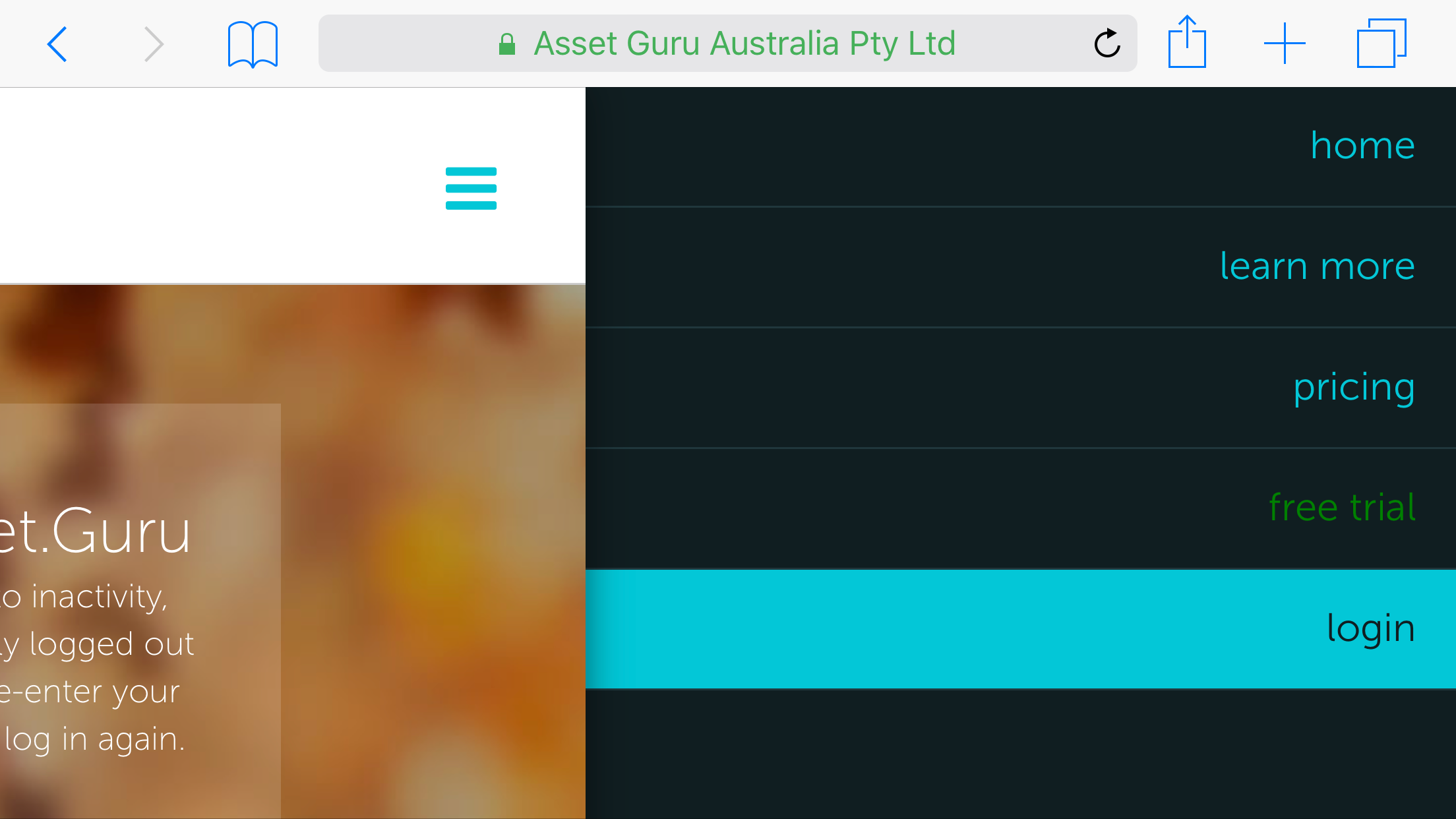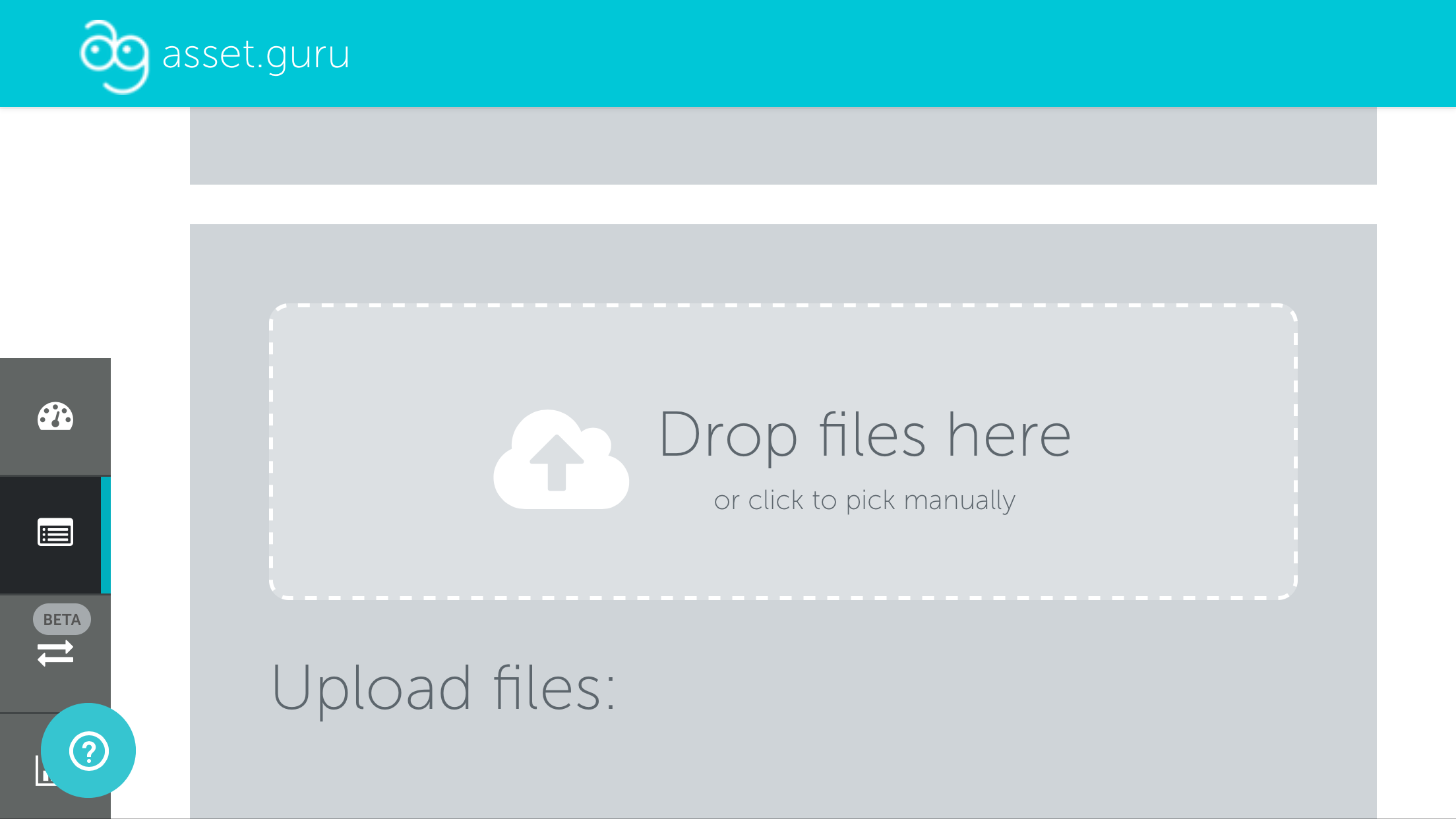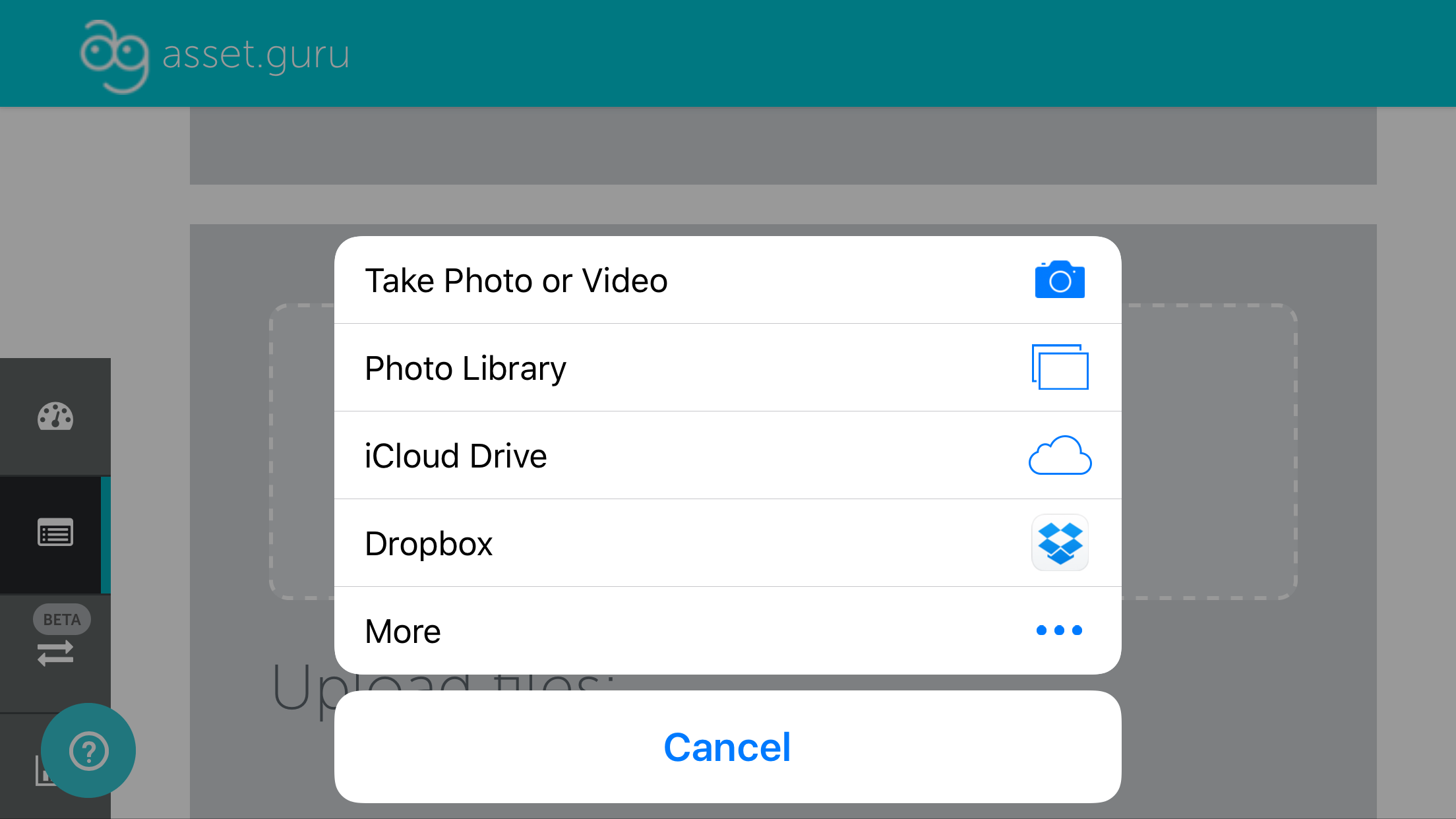How to add a photo to an asset "on the go" on an iPad
- Open Safari on your iPad
- In Safari type in asset.guru
- Open the menu bar on the top right had side of the screen and click Login
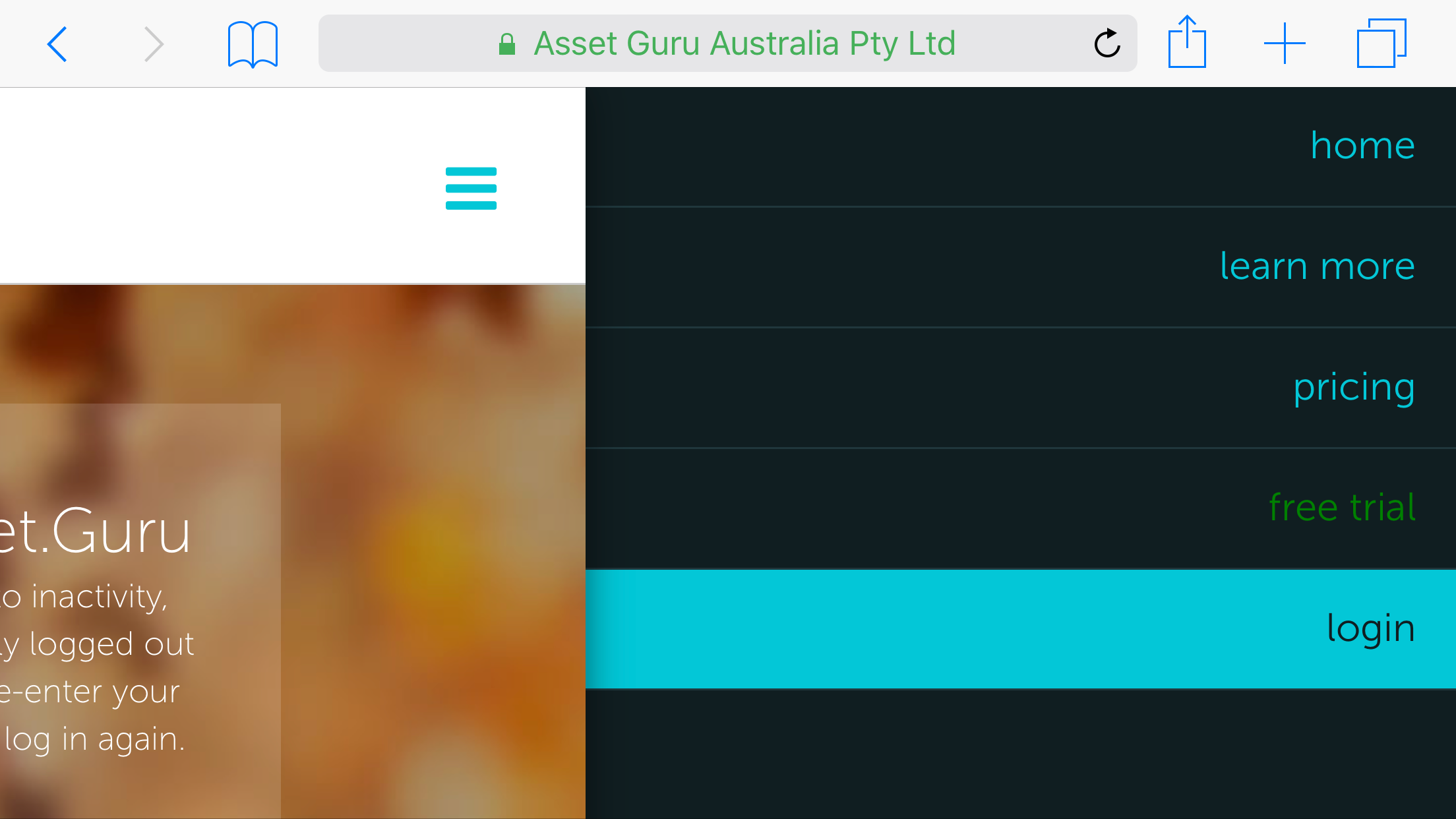
- Log in to Asset.Guru
- Select the Asset Register from the left-hand side menu (Hint: It is the second icon from the top)
- Select the asset that you would like to add a photo to navigate to the Focus View
- Select Edit
- Scroll to the bottom of the page to the Upload files section
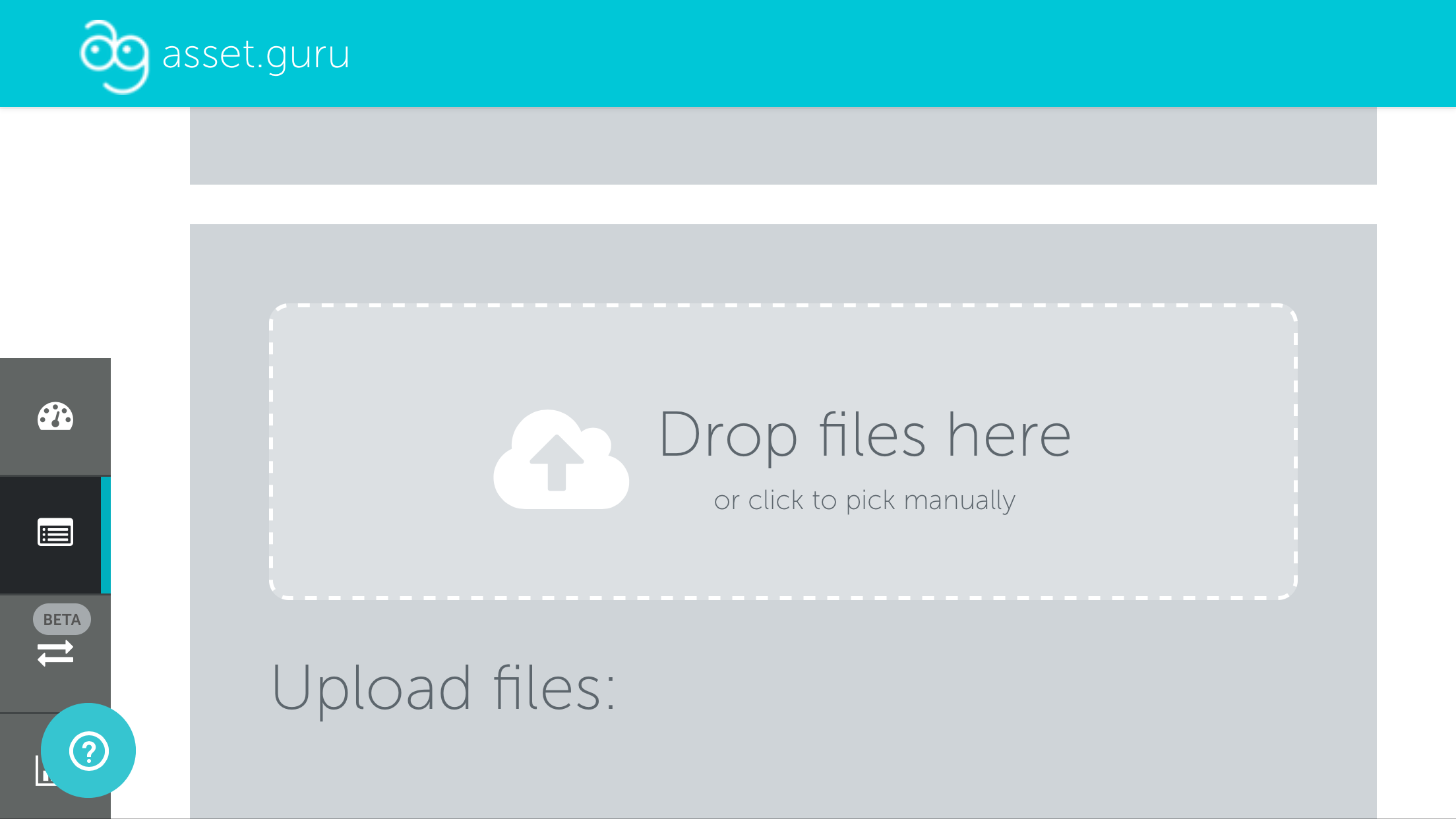
- Select Drop files here
- Select Take Photo or Video to initiate the iPad camera
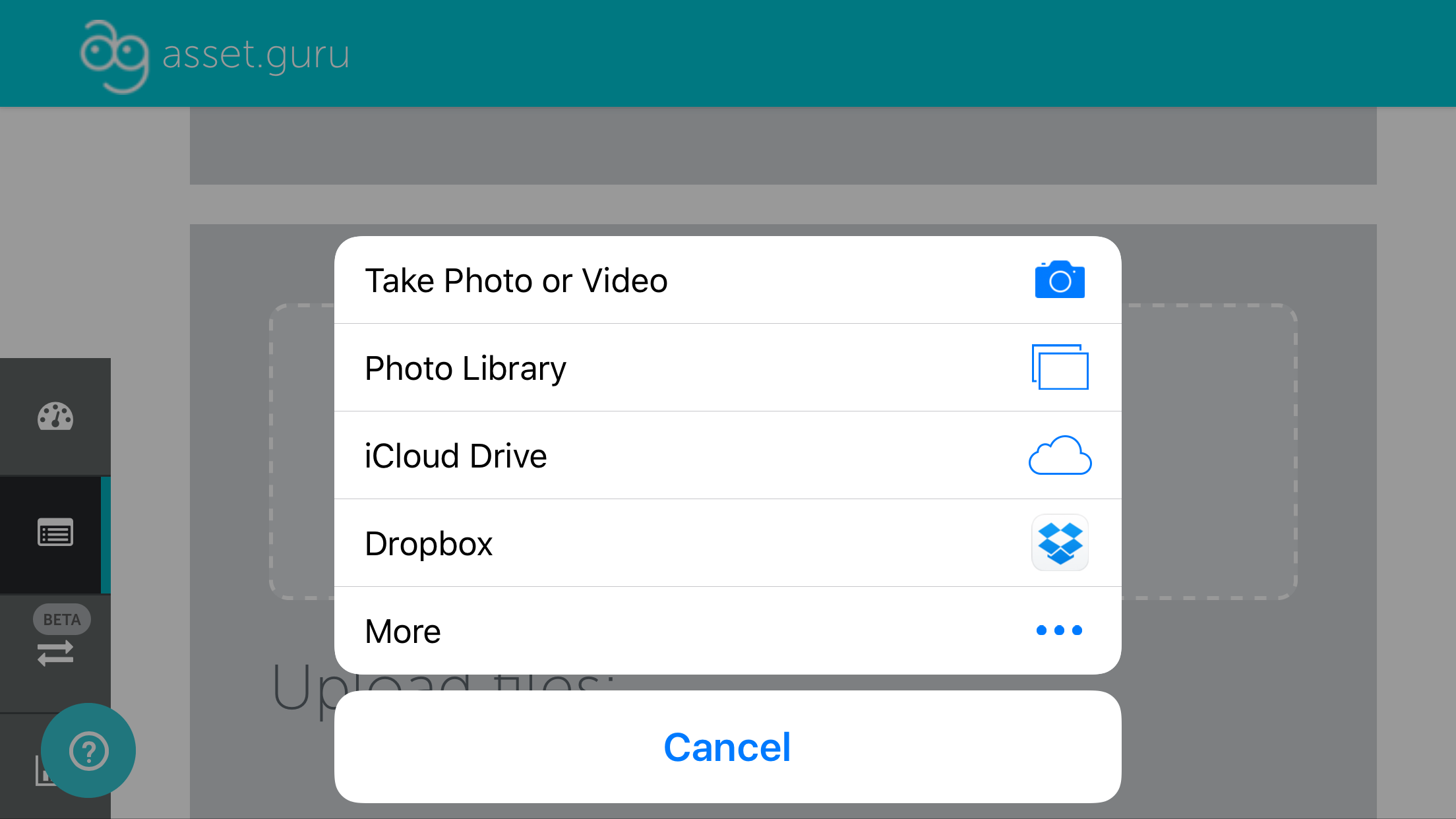
- Take a picture of the asset
- Select Save Asset